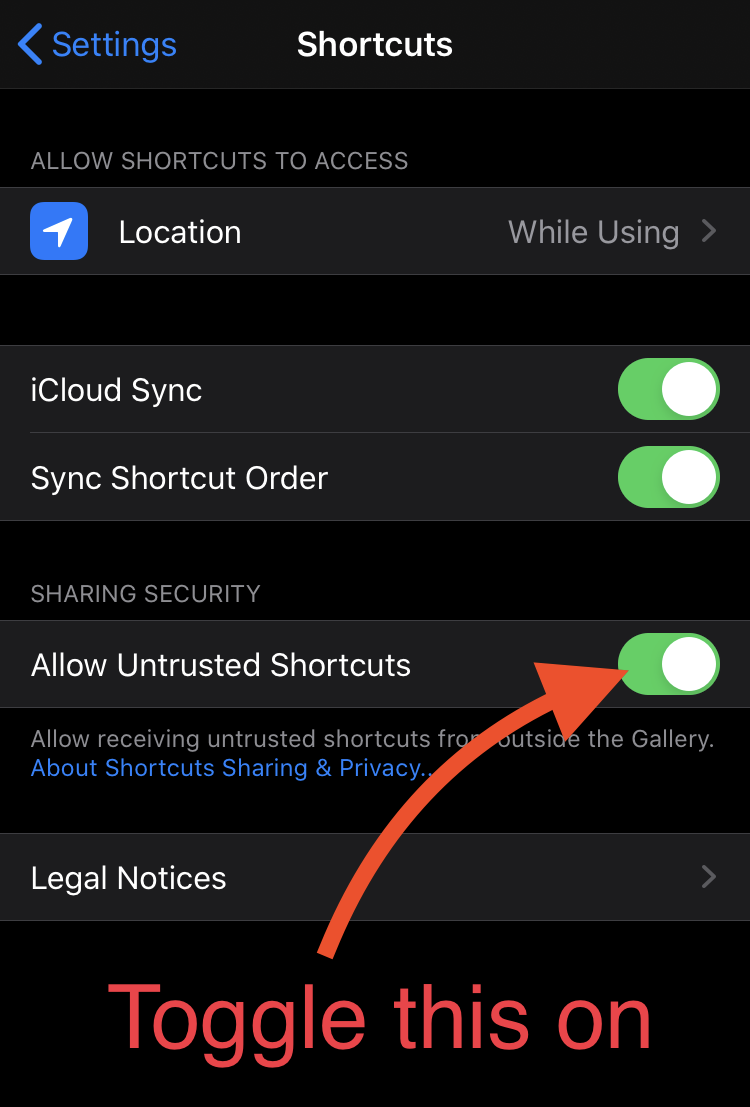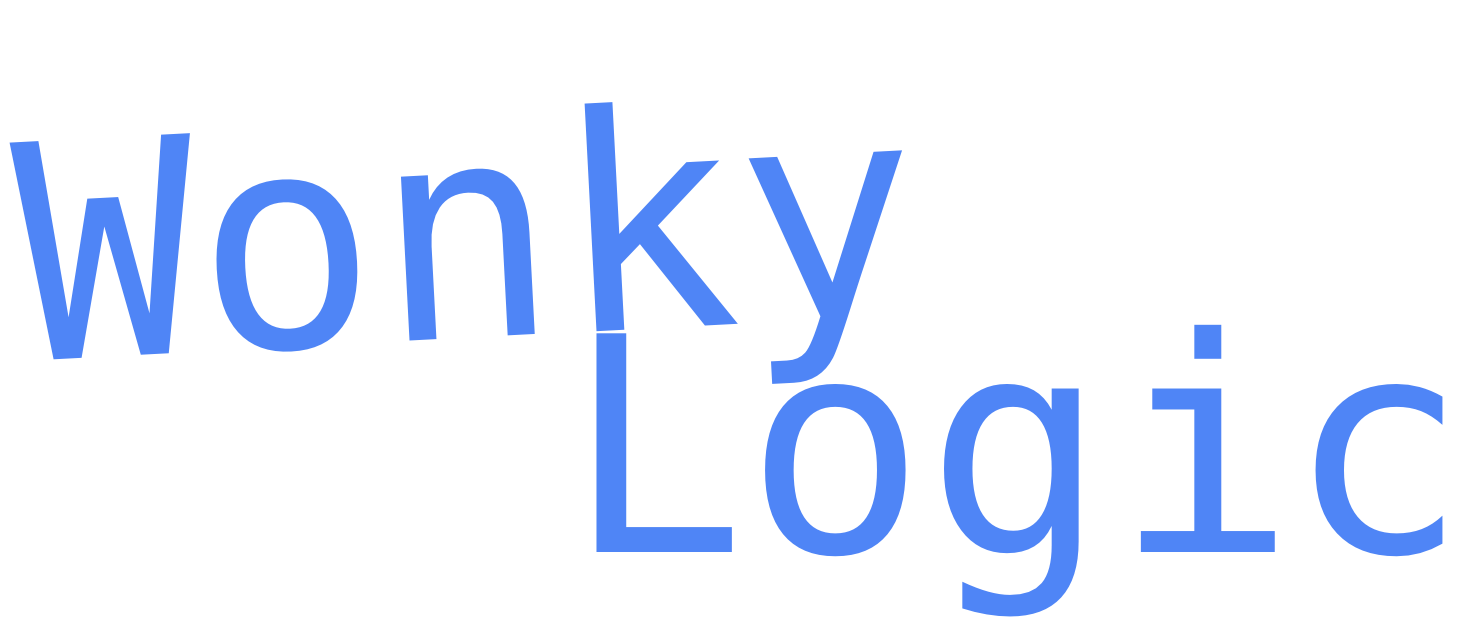
Browse the brief descriptions of some of the Shortcuts I've created for iOS and iPadOS below. If you like the sound of any of them download the Shortcut by clicking the link on your iOS/iPadOS device. To install a Shortcut from outside of Apple\'s official "Gallery" you will need to allow this in your Settings app, scroll down for instructions.
Use LaTex text formatting layouts to format superscripts and subscripts. This Shortcut will parse a text block that is inputted to the Shortcut and replace any super or subscript flagged text. For example this combustion equation "C_7H_{14} + O_2 ➝ H_2O + CO_2" would get turned into this "C₇H₁₄ + O₂ ➝ H₂O + CO₂". This is perfect for adding scientific notation anywhere that text can go - such as Twitter, LinkedIn, YouTube comments etc.
Download this Shortcut
A simple Shortcut to get a date formatted as a string.
Use this Shortcut either from the Share Sheets menu with text input or from the widget. If using it from the Share Sheet menu the selected text will be copied into the device clipboard along with the date formatted in the way you choose. E.g. select "Work Tasks" run Shortcut choosing dd MMM yy as format and the clipboard will be set to "Work Tasks 05 Nov 19".
Download this Shortcut
Ever needed to generate a QR code on your iPhone or iPad? This Shortcut gets it done. You can run this from the Widget or Share Sheet menu. If running from the Share Sheet text input / urls can be encoded to a standard QR code. If running as a widget or from the Shortcuts app you can choose to encode from the following options: ① text (inc. urls), ② WiFi network credentials (SSID and WPA password), ③ contact vCard, or ④ calendar event.
Download this Shortcut
Select text anywhere you can select text on your device, run this shortcut from the share menu and find out how many characters and words you have in the selection.
Download this Shortcut
Store variables used in Shortcuts across multiple Shortcut runs via an ingenious hack using the Reminders app! This is a plugin Shortcut - so set up the Shortcut that you want to save a variable with so you can retrieve it at a later date and use this Shortcut to do the storing and accessing of the variable via a dictionary that you pass into the Shortcut. Find out more about how to use persistent variables with this Shortcut at my blog.
Download this Shortcut
Updated 2023-02-05: A setup question prompts users for the name of the Reminders list to use.
Convert colour codes from rgb number values into #hex codes and from #hex codes into rgb number values.
Download this Shortcut
Only install Shortcuts from outside the official Apple gallery if you trust them.
Navigate to settings for the Shortcuts app:Settings app > Shortcuts
Toggle "Allow Untrusted Shortcuts" on